We can all agree that it is of utmost importance that your presentation slide texts are always on point and without any grammar mistakes. However, this can be challenging for those whose mother language isn’t English. And for that, grammar checking tool like Grammarly is a real game changer.
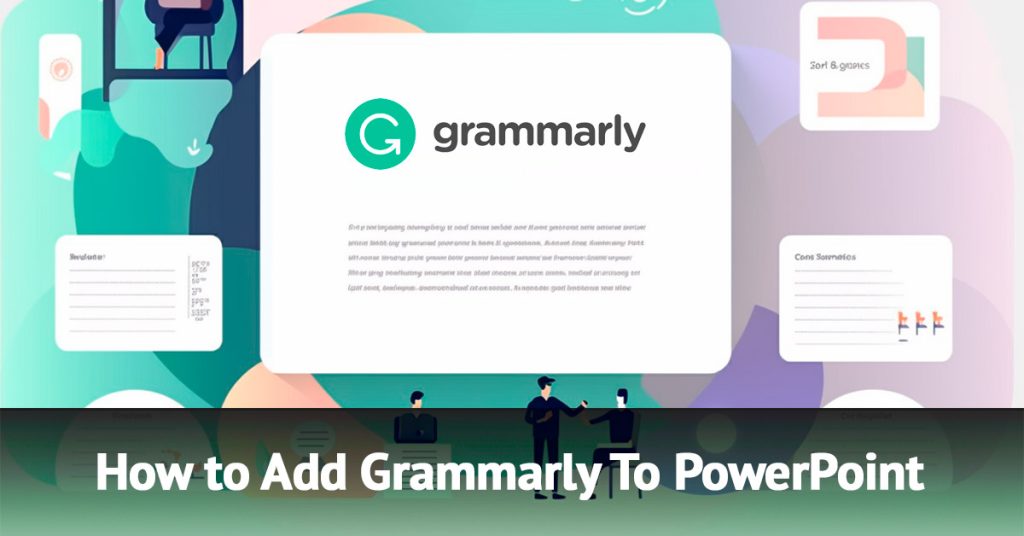
However, Grammarly sadly doesn’t support PowerPoint integration, so to use PowerPoint Grammarly, you would have to get a little bit creative.
And here is how:
- How To Use Grammarly in PowerPoint
- Other Methods for Using Grammarly for PowerPoint
- Benefits and Limitations of Grammarly
- Grammarly Plagiarism Checker
- Wrap Up
How To Use Grammarly in PowerPoint
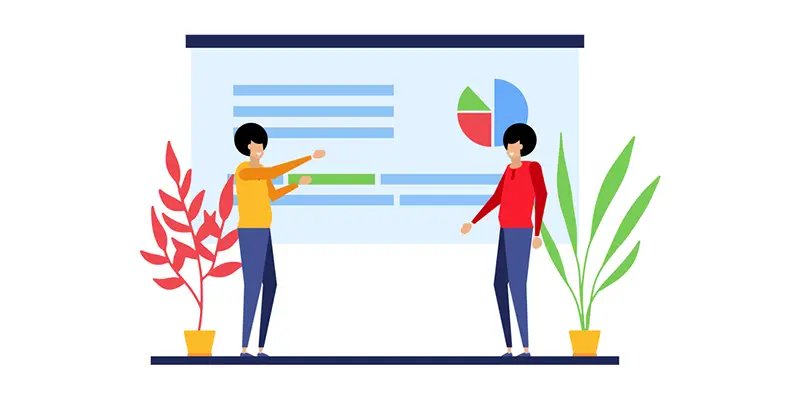
Before you start using Grammarly to check grammar in your PowerPoint presentations, you will need to do a few things:
- Download the Grammarly app or Grammarly plugin for MS Word and Outlook
- Create a Grammarly account on the Grammarly website
These two things, besides having access to MS PowerPoint, are all that you will need to use this helpful tool to make your presentations stellar and error-free.
Sadly, as I mentioned earlier, there isn’t a way to add Grammarly to PowerPoint directly, at least not yet. Grammarly, we’re looking at you! But there certainly are ways in which you could make this happen.
1. Setting up Grammarly
The first thing you’d want to do is visit the Grammarly website and create an account.
A Grammarly account is necessary in order to be able to use this awesome free tool, but keep in mind that there is also an advanced, premium version of Grammarly.
Anyway, after you’ve created your Grammarly account, head to the “Apps” section that you can see on the left side of the screen, and download the app for the system that you’re using.
There are options for Windows, Mac, iPhone and iPad, Android, Mozilla Firefox, and Chrome, so it shouldn’t be difficult to find the right one for yourself.
You can also download Grammarly for Microsoft Office here, which will give you Grammarly for Microsoft Word and Grammarly for Outlook options.
Once you install your Grammarly app, log in and you can start using it immediately.
But what about PowerPoint?
2. Open Microsoft PowerPoint and start typing
Now that you have set up the app, you’re ready to start working on your PowerPoint presentation knowing that Grammarly’s got your back.
When you type in your content and want to check it, you can always copy and paste it to your regular Grammarly website document, or you can search for that floating Grammarly symbol to open and see editing suggestions.
This comes from the Grammarly desktop application and makes working on your presentations much easier, overall.
3. Fix the mistakes
Grammarly scans your typing automatically and catches, not all, but most of the errors you made and signals that you should make some changes to your document by underlining critical points.
Normally, you would want to start fixing your mistakes from those most important ones – grammatical errors underlined in red.
Besides the basic grammatical errors, you will notice clarity underlined in blue, and if you buy the Premium version for your Grammarly account, you will notice red for engagement and purple for delivery too.
Generally, I don’t pay much attention to anything besides red suggestions as they are definitely the most important ones, but others can be helpful too.
However, keep in mind that Grammarly is just a tool and doesn’t see or understand context, so you will have to take the suggestions it makes with a grain of salt.
Other Methods for Using Grammarly for PowerPoint
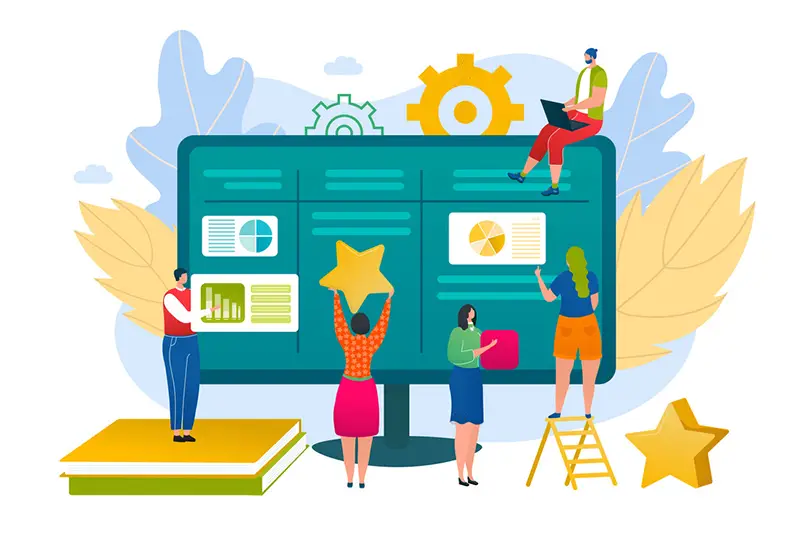
Of course, the best option would have been to add Grammarly to PowerPoint directly, but since this integration is not an option, there are other things you can do.
And if for some reason, your Grammarly application doesn’t work properly and you can’t fix your PowerPoint presentation directly in Microsoft PP, there are other ways to check that your content is grammatically correct.
1. Use Microsoft Word integration
Even though you can’t connect Grammarly to your PowerPoint directly, you can easily do so with MS Word.
So the thing you can do to check and double-check your grammar is to copy and paste your slides from PowerPoint to MS Word and then do your grammar checking from there.
This is the easiest and maybe my favorite way to use Grammarly.
You just have to click on the Grammarly icon on the right side of the heading in your Word document, log in to your Grammarly account, and then just go through all the errors, review them, and if you find that they should be fixed, click on the suggested phrasing and Grammarly will fix it for you automatically.
Then you can copy and paste the corrected text without any grammatical or spelling mistakes back on your PowerPoint slides and be sure that everything is in perfect order.
2. Grammarly web application
If Microsoft Word is not your thing, you can always turn to the original – the Grammarly web application.
Just like you would copy and paste your text from your PowerPoint to a Word document, you can copy and paste it to a new document in your Grammarly web application.
Then again, review the suggestions, click on the changes you want to make, and when you’ve reviewed and fixed your whole document, you can copy and paste your text back to your PowerPoint.
Benefits and Limitations of Grammarly
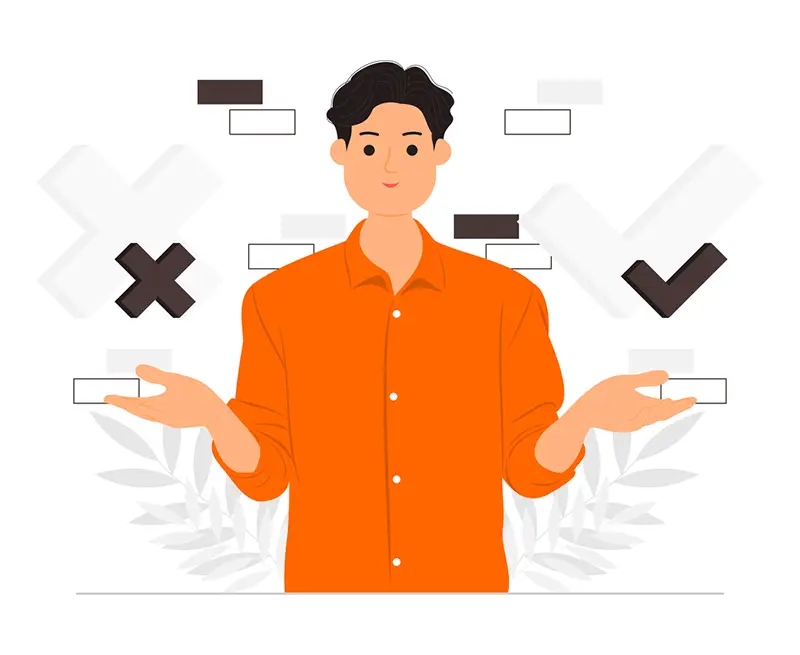
The first and most notable benefit of using Grammarly in your PowerPoint presentations is that it helps improve your presentation’s grammar and style.
It provides a range of suggestions for you to correct your spelling, grammar, punctuation, and the overall flow of your text.
Highlighting these errors makes it easy to spot, review and fix them, which essentially saves you time and effort that you would normally spend on proofreading all your work.
However, I can’t speak all the best about Grammarly without mentioning some of its limitations too.
For example, Grammarly can’t really read into your text and understand the context behind it, making some suggestions for corrections false or nonsensical.
Besides that, Grammarly is a tool that can be used for the English language only, and it mostly relies on American English at that.
This means that you still need to be careful with your corrections and your typing and maybe even ask someone to be a second pair of eyes on your important documents and work.
Grammarly Plagiarism Checker
Aside from checking your spelling and punctuation, Grammarly can be used as a plagiarism checker as well.
This feature is available only in the Premium version of your Grammarly account, but it is certainly useful if you need to check if your text is original or not.
However, there are limitations to this plagiarism checker as well as Grammarly is primarily a grammar-checking digital writing assistance tool, and if you really need to check the originality of a written word, I would suggest looking for another software for better accuracy.
Wrap Up
While there is no direct way to link Grammarly to Microsoft Office PowerPoint, there are still ways to use this highly helpful tool to your advantage and that of your presentations.
To check your spelling, punctuation, and correctness, you can use the Grammarly desktop app, Microsoft Office Word integration, and Grammarly online grammar checker in a web browser.
There are certainly ways to overcome the lack of PowerPoint Grammarly extension and make your presentations stellar!
Comments are closed.